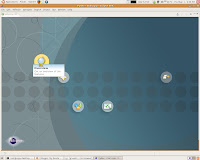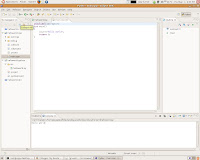Qtopia is an operation system; It can be run without a X server on the embedded system, so consumes less resources and boots faster. There are many versions of Qtopia, Initially i got frustrated finding out which is what and what is it for. There are basically two versions of qtopia one is embedded and other is phone
1) packages with the name qt-embedded-linux-opensource-src or qtopia-core-opensource-src is for embedded linux in general.
2) packages with the name qtopia-opensource-src is a phone edition.
I haven't got a chance to test the performance of qtopia on a real device. But i was testing it on fedora-arm running on qemu. It looks like developing applications for qtopia is almost like Qt (If u are familiar with KDE desktop u will be knowing that its based on qt4 ) for PC, I still have to look into it.
There are many phones and PDAs that are based on Qtopia Phone Edition; best example would be Openmoko Neo FreeRunner phone (www.openmoko.com). And almost every device that is based on embedded linux can run qtopia.